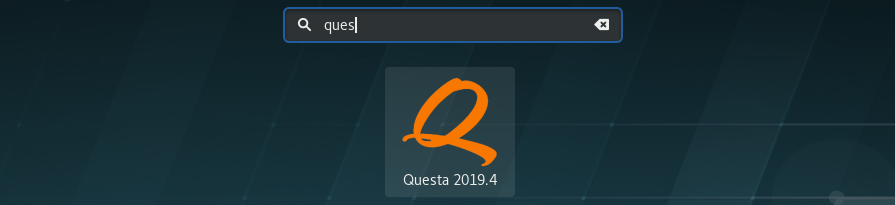Questa Sim
From Robin
Contents |
Questa on IFIs clients
Questa 2020.4 is installed on all RHEL clients and servers at ifi. To launch Questa, go to Applications->Education-> Questa
Alternatively, you can find it by searching for apps (Super/Windows key):
Launch in terminal
Launch
Use the following command to launch Questa with GUI:
vsim
Font size
To change the font size in the text-editor edit the .modelsim file in your in e.g. nano. Find the variable textFontV2 and edit it to:
textFontV2 {Courier -12}
Questa and modelsim.ini in write mode
You might get the following error message when using Questa:
# ** Error: (vmap-7) Failed to open ini file "/uio/kant/ifi-project06/robin/CADlib/modelsim.ini" in write mode. # Permission denied. (errno = EACCES)
This is expected behavior because you are using a shared write protected modelsim.ini. To make your own copy of the modelsim.ini file, run;
mkdir -p ~/.config/modelsim/ # Make a directory for modelsim config cp $CADLIB/modelsim.ini ~/.config/modelsim/modelsim.ini # Copy modelsim.ini
Lastly, you need to alter the MODELSIM variable. Open the .bashrc in your editor of choise (e.g code ~/.bashrc) and add the following line:
# Setting MODELSIM variable used in IN3160 export MODELSIM=$HOME/.config/modelsim/modelsim.ini
Restart the terminal or run source ~/.bashrc for the changes to take effect.
Modelsim on personal Windows computer
If you have a Windows computer, you can install Modelsim Student Edition. The application can be downloaded from Mentors website: https://www.mentor.com/company/higher_ed/modelsim-student-edition.
Click "Download Student Edition". You need to fill out this form with an email you can access. We recommend your UiO email address.
You will recieve an email from Mentor with a dowload link. This will download an installer for Modelsim. Open it and follow onscreen instructions. Take note of where you install Modelsim.
Once the download completes, the installer will direct you to a website with a new form.
Fill out this form, and use an email as recommended above. Specify "UiO" as your University and the other fields as appropriate. They will send you a licence file within 24 hours, often less. The email will also contain instructions to apply the licence. You will have to replace the licence that is already there.
Once the applied, find your Modelsim install directory, and open the file modelsim.ini in a text editor. Locate the line
VHDL93=2002
Change this to
VHDL93=2008
You need to do this to be able to compile VHDL 2008 code by default. VHDL 2008 is used by IN2060 and IN3160.