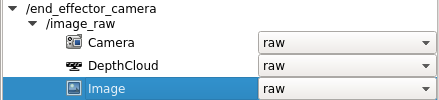TIAGo hardware
From Robin
| Line 30: | Line 30: | ||
7. Find the topic called /end_effector_camera. Click on /image_raw and then on "Image", as shown in the picture below. | 7. Find the topic called /end_effector_camera. Click on /image_raw and then on "Image", as shown in the picture below. | ||
| - | [[Image: | + | [[Image:Rviz.png]] |
Revision as of 16:41, 19 September 2023
This page contains tutorials for how to use the different attachments of TIAGo, like the endoscopic camera, NVIDIA Jetson, LEAP motion, and the tablet.
(This is a work in progress, so more instructions are coming.)
Contents |
Endoscopic camera
The endoscope is a small camera that can be attached to TIAGo's end-effector, in order to visualize the view from the perspective of the end-effector. To set up the endoscope and run it, follow these steps:
1. Follow the instructions in the TIAGo handbook, page 301-306. Skip the part about visualizing the camera output, and instead, follow the next steps.
2. In another terminal on the development computer, enter the container:
$ singularity shell --nv /projects/robin/programs/sing-con/ros-melodic-pal/ros-melodic-pal.sif
3. Source ROS and the workspace:
$ source /opt/ros/melodic/setup.bash $ source /tiago_public_ws/devel/setup.bash
4. Remember to have the correct environment variables set:
$ export ROS_MASTER_URI=http://localhost:11311 $ export ROS_IP=vixen-nb.uio.no
5. Then run the following command to run Rviz and bring up the robot:
$ rosrun rviz rviz -d `rospack find tiago_bringup`/config/tiago.rviz
6. To visualize the image, click on the buttons "Add" and then "By topic".
7. Find the topic called /end_effector_camera. Click on /image_raw and then on "Image", as shown in the picture below.