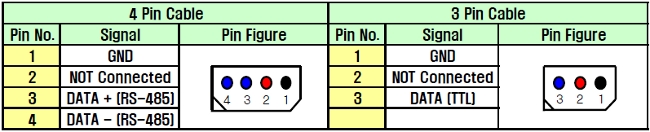Dynamixel
From Robin
(Difference between revisions)
| Line 27: | Line 27: | ||
* Dynamixel Wizard [https://emanual.robotis.com/docs/en/software/rplus1/dynamixel_wizard/] | * Dynamixel Wizard [https://emanual.robotis.com/docs/en/software/rplus1/dynamixel_wizard/] | ||
* RoboPlus Manager 2.0 [https://emanual.robotis.com/docs/en/software/rplus2/manager/] | * RoboPlus Manager 2.0 [https://emanual.robotis.com/docs/en/software/rplus2/manager/] | ||
| + | |||
| + | === Connecting Dynamixel === | ||
| + | |||
| + | Connect Dynamixel to PC using [https://emanual.robotis.com/docs/en/parts/interface/usb2dynamixel/ USB2Dynamixel converter]. For AX series, only 3P connecter is required. | ||
| + | |||
| + | # Connect the dynamixel to connector using 3P connector. | ||
| + | # Using another 3P connector connect the USB2Dynamixel converter to connector. | ||
| + | # Connect Dynamixel PSU to connector (LED on the connector should turn on and the LED on the Dynamixel will blink upon connecting to power) | ||
=== Update Firmware === | === Update Firmware === | ||
| Line 34: | Line 42: | ||
** For windows the ports would be COM*, for LInux it should be in the form /dev/ ttyUSB* | ** For windows the ports would be COM*, for LInux it should be in the form /dev/ ttyUSB* | ||
** <Start search> and on the side you should be able to see the actuator/dynamixel connected. Clicking on it would open up its description. | ** <Start search> and on the side you should be able to see the actuator/dynamixel connected. Clicking on it would open up its description. | ||
| - | ** Select <Dynamixel firmware update> and follow the steps mentioned by the wizard. For more information refer to | + | ** Select <Dynamixel firmware update> and follow the steps mentioned by the wizard. For more information refer to [https://emanual.robotis.com/docs/en/software/rplus1/dynamixel_wizard/#firmware-update Dynamixel firmware update] [[Image:Dynamixel firmware update.png|thumb|200px|Dynamixel firmware update]] |
Revision as of 15:21, 25 April 2023
See our getting started template on https://github.uio.no/robin-engineer/dynamixel
Contents |
Information
The three dynamixel series in use are AX-12A, AX-18A and MX series. This guide for "getting started" is based on these three series. Refer to the image on the side for difference in the dynamixel series.
Getting Started
Components
Hardware
- PSU - Dynamixel power supply
- USB2Dynamixel converter
- Dynamixel AX/MX series
- Connecter – Power hub
Software
Connecting Dynamixel
Connect Dynamixel to PC using USB2Dynamixel converter. For AX series, only 3P connecter is required.
- Connect the dynamixel to connector using 3P connector.
- Using another 3P connector connect the USB2Dynamixel converter to connector.
- Connect Dynamixel PSU to connector (LED on the connector should turn on and the LED on the Dynamixel will blink upon connecting to power)
Update Firmware
Firmware controls the dynamixel and is installed on the dynamixel. It can be updated through the following steps:
- Open "RoboPlus" to launch “Dynamixel Wizard" or directly open “Dynamixel Wizard”.
- Select the right port and open it.
- For windows the ports would be COM*, for LInux it should be in the form /dev/ ttyUSB*
- <Start search> and on the side you should be able to see the actuator/dynamixel connected. Clicking on it would open up its description.
- Select <Dynamixel firmware update> and follow the steps mentioned by the wizard. For more information refer to Dynamixel firmware update