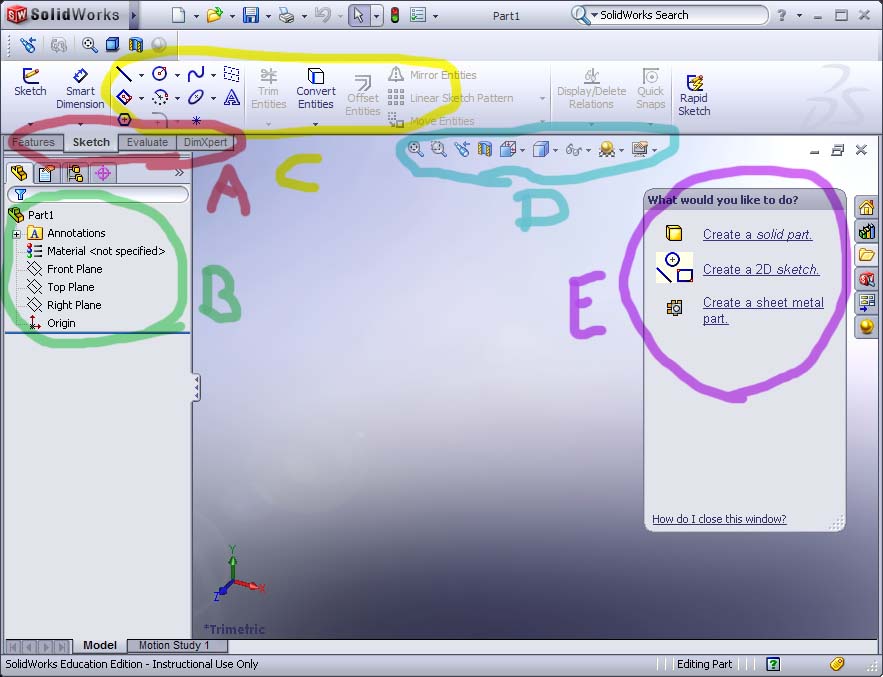Solidworks
From Robin
(Difference between revisions)
(→Gaining access to Solidworks) |
(→Komme igang med solidworks) |
||
| Line 11: | Line 11: | ||
We do also have an older version running on mikrocad.ifi.uio.no. This version will be removed when the old licence expire. | We do also have an older version running on mikrocad.ifi.uio.no. This version will be removed when the old licence expire. | ||
| - | === | + | === Getting started with Solidworks === |
| - | * | + | * ''Select a new "3D representation of a single design object" (''solidworks->file->new->...'').'' |
| - | * | + | * ''Select the ''sketch''-tab (A) |
[[Image:solidworks01.jpg]] | [[Image:solidworks01.jpg]] | ||
| - | * | + | * ''Select a plane (B)'' |
| - | * | + | * ''Use the sketching tools you need (C)'' |
| - | * | + | * ''Select a suitable viewing angle (D)'' |
| - | * | + | * ''Use the help-box to guide you (E)'' |
| - | * | + | * ''When you have a closed loop in a plane, you can select "features" (A) and then extrude boss/base to make it thicker. '' |
| - | * | + | * ''To create an output for 3D-printing, use save as...-> .stl'' |
| - | + | ||
| - | ** | + | '''HINTS:''' |
| - | ** | + | ** Make sure your model is connected in every point, or you wont get a printable .STL file |
| - | ** | + | ** Use the "for construction" feature unless you are 100% confident you will use the whole line you create. Having "solid" lines that isn't a part of the model will most probably yield a bad .STL |
| - | ** Solidworks | + | ** Use ''Trim Entities'' to remove parts of lines that shall be removed (In case you weren't able to follow the advice above). |
| - | ** | + | ** Solidworks use finite resolution, meaning that not every shape can be created mathematically correct. Attempting to force something "correct" may result in open loops, making extrusion impossible and STL output bad. Ensuring connection is more important than having a mathematically correct model. |
| - | ** | + | ** Lines that are connected may change after construction unless you have anchored it correctly (right-click + anchor) |
| - | ** | + | ** You may set relations between lines by selecting them and select relation in the menu that appears on the left side. |
| + | ** Make sure you don't over-define your structures (Solidworks will warn you about this when it occurs). | ||
Revision as of 07:29, 19 August 2010
Solidworks
The intention for this page is to contain information that will help you get started using solidworks.
Gaining access to Solidworks
The University of Oslo has got 10.000 Solidwork licences for educational purposes. Solidworks can be downloaded from \\dist\winprog\lisens\solidworks (= p:\lisens\solidworks). To obtain access to the filegroups p-solidw or p-solidwstud (required for downloading) send an email to programvare@usit.uio.no. Licensing information from Usit The software may have to be upgraded once each year.
Solidworks is installed on ifiserv-6.ifi.uio.no.
We do also have an older version running on mikrocad.ifi.uio.no. This version will be removed when the old licence expire.
Getting started with Solidworks
- Select a new "3D representation of a single design object" (solidworks->file->new->...).
- Select the sketch-tab (A)
- Select a plane (B)
- Use the sketching tools you need (C)
- Select a suitable viewing angle (D)
- Use the help-box to guide you (E)
- When you have a closed loop in a plane, you can select "features" (A) and then extrude boss/base to make it thicker.
- To create an output for 3D-printing, use save as...-> .stl
HINTS:
- Make sure your model is connected in every point, or you wont get a printable .STL file
- Use the "for construction" feature unless you are 100% confident you will use the whole line you create. Having "solid" lines that isn't a part of the model will most probably yield a bad .STL
- Use Trim Entities to remove parts of lines that shall be removed (In case you weren't able to follow the advice above).
- Solidworks use finite resolution, meaning that not every shape can be created mathematically correct. Attempting to force something "correct" may result in open loops, making extrusion impossible and STL output bad. Ensuring connection is more important than having a mathematically correct model.
- Lines that are connected may change after construction unless you have anchored it correctly (right-click + anchor)
- You may set relations between lines by selecting them and select relation in the menu that appears on the left side.
- Make sure you don't over-define your structures (Solidworks will warn you about this when it occurs).