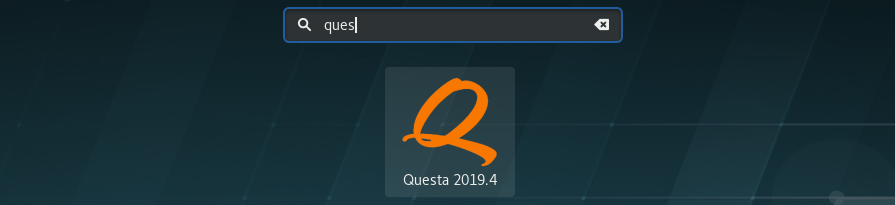Questa Sim
From Robin
(→Launch in terminal) |
(Added instructions to install modelsim on a personal computer, for students in IN2060) |
||
| Line 77: | Line 77: | ||
If you have any problems, please notify your teaching assistant or ROBIN engineer---> | If you have any problems, please notify your teaching assistant or ROBIN engineer---> | ||
| + | |||
| + | == Modelsim on personal Windows computer == | ||
| + | If you have a Windows computer, you can install Modelsim Student Edition. The application can be downloaded from Mentors website: | ||
| + | https://www.mentor.com/company/higher_ed/modelsim-student-edition. | ||
| + | |||
| + | Click "Download Student Edition". | ||
| + | [bilde1] | ||
| + | You need to fill out this form with an email you can access. We recommend your UiO email address. | ||
| + | |||
| + | You will recieve an email from Mentor with a dowload link. This will download an installer for Modelsim. Open it and follow onscreen instructions. | ||
| + | Take note of where you install Modelsim. | ||
| + | [[bilde2]] | ||
| + | |||
| + | Once the download completes, the installer will direct you to a website with a new form. | ||
| + | [[bilde3]] | ||
| + | Fill out this form, and use an email as recommended above. Specify "UiO" as your University and the other fields as appropriate. | ||
| + | They will send you a licence file within 24 hours, often less. The email will also contain instructions to apply the licence. You will have to | ||
| + | replace the licence that is already there. | ||
| + | |||
| + | Once the applied, find your Modelsim install directory, and open the file modelsim.ini in a text editor. Locate the line | ||
| + | |||
| + | VHDL93=2002 | ||
| + | |||
| + | Change this to | ||
| + | |||
| + | VHDL93=2008 | ||
| + | |||
| + | You need to do this to be able to compile VHDL 2008 code by default. This is used by IN2060 and IN3160. | ||
Revision as of 11:22, 22 September 2020
Questa on LISP (2428)
Questa 2019.4 is installed locally on the computers in LISP. To launch Qyesta go to Applications->Education-> Questa
Alternatively, you can find it by searching for apps (Super/Windows key):
Launch in terminal
You can run Questa on all IFI machines by executing the following tutorial
cd nano .bashrc
Append the following lines to the end of the .bashrc file:
# Questa 10.6c
if ! [ -x "$(command -v vsim)" ]; then
export PATH=$PATH:/projects/nanus/eda/Mentor/2017_2018/Questa/questasim/bin
fi
# License file
export LM_LICENSE_FILE=5370@lisens.ifi.uio.no
# Modelsim library
export MODELSIM=/projects/robin/CADlib/modelsimCADLIB.ini
# Remove duplicants in the PATH variable
PATH=$(printf "%s" "$PATH" | awk -v RS=':' '!a[$1]++ { if (NR > 1) printf RS; printf $1 }')
Launch
Restart terminal.
Use the following command to launch Questa with GUI:
vsim
Font size
To change the font size in the text-editor edit the .modelsim file in your in e.g. nano. Find the variable textFontV2 and edit it to:
textFontV2 {Courier -12}
Modelsim on personal Windows computer
If you have a Windows computer, you can install Modelsim Student Edition. The application can be downloaded from Mentors website: https://www.mentor.com/company/higher_ed/modelsim-student-edition.
Click "Download Student Edition". [bilde1] You need to fill out this form with an email you can access. We recommend your UiO email address.
You will recieve an email from Mentor with a dowload link. This will download an installer for Modelsim. Open it and follow onscreen instructions. Take note of where you install Modelsim. bilde2
Once the download completes, the installer will direct you to a website with a new form. bilde3 Fill out this form, and use an email as recommended above. Specify "UiO" as your University and the other fields as appropriate. They will send you a licence file within 24 hours, often less. The email will also contain instructions to apply the licence. You will have to replace the licence that is already there.
Once the applied, find your Modelsim install directory, and open the file modelsim.ini in a text editor. Locate the line
VHDL93=2002
Change this to
VHDL93=2008
You need to do this to be able to compile VHDL 2008 code by default. This is used by IN2060 and IN3160.